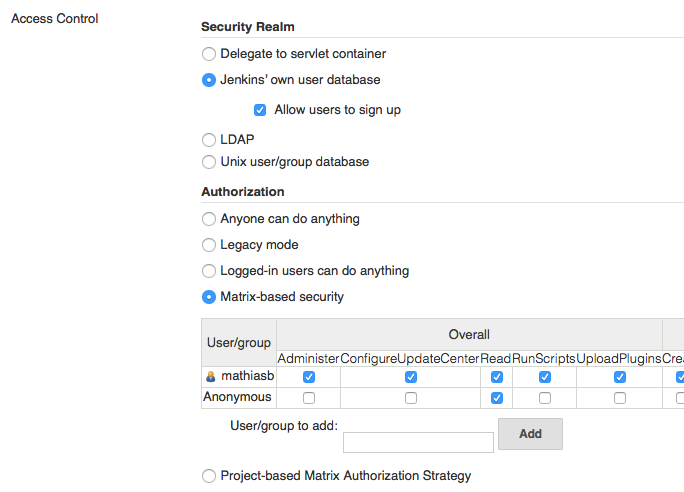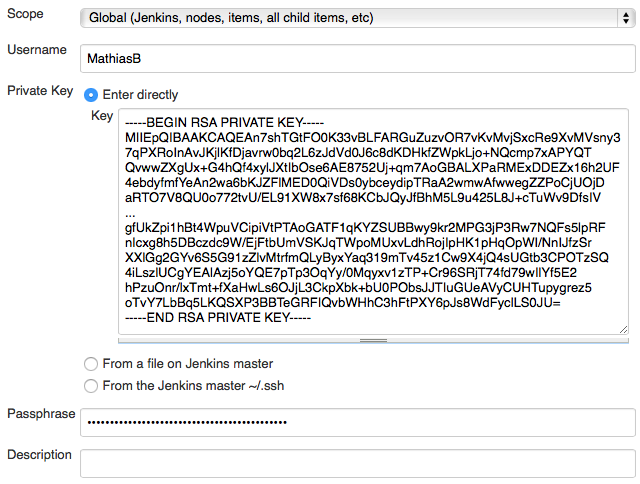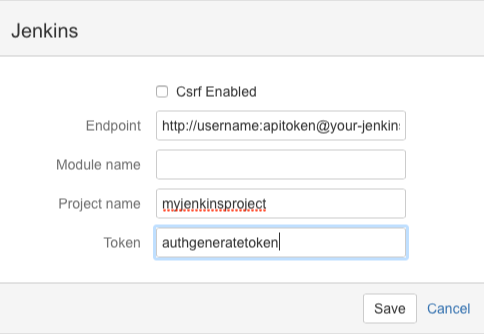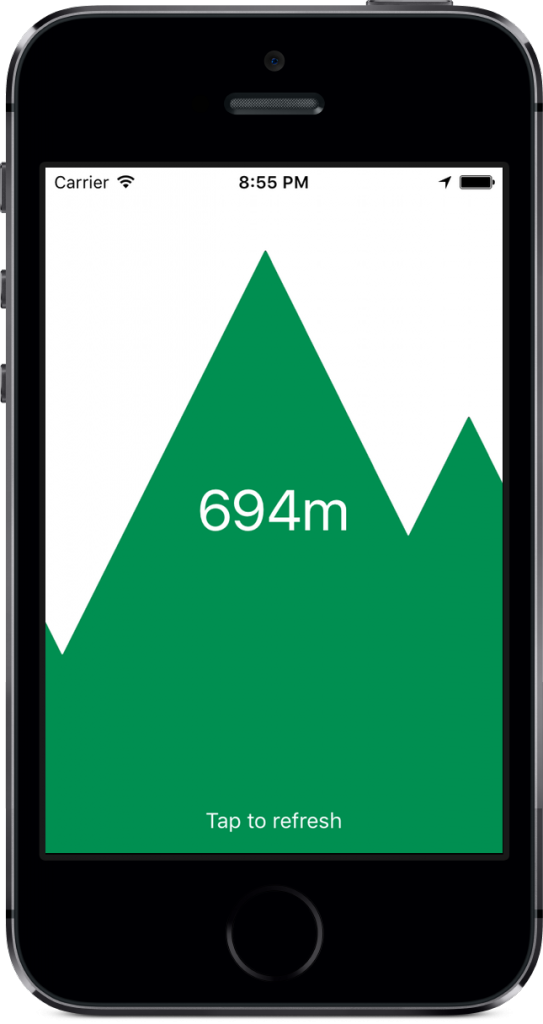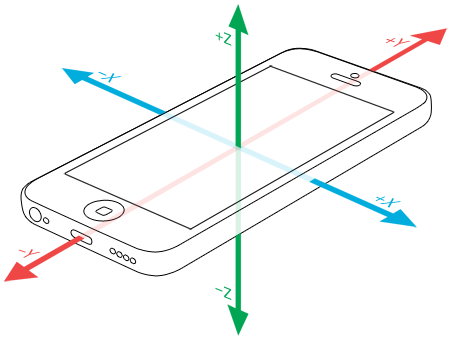When adding code snippets to my LaTeX documents, I use lstlisting. It is a syntax highlighting environment that can easily be tweaked to match your own styling.
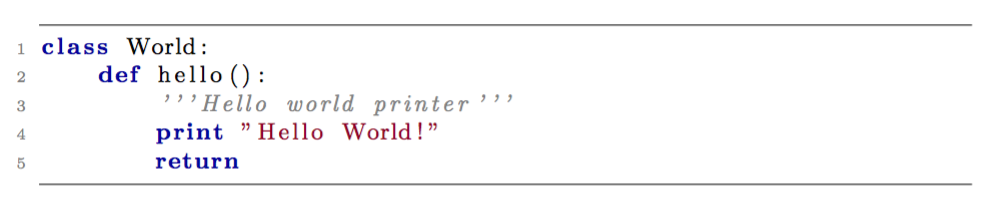
lstlisting and the style defined below.To do this you need to use the package listings: \usepackage{listings}.
Code snippets are added like this:
\begin{lstlisting}
Some super cool code snippet...
\end{lstlisting}Adding a code snippet from file is also possible:
\lstinputlisting{source_filename.py}You can changes the styling of the code fragments (making keywords bold, comments italic, changing colors, …) by specifying lstset:
\lstset{ %
backgroundcolor=\color{white}, % choose the background color; you must add \usepackage{color} or \usepackage{xcolor}
basicstyle=\footnotesize, % the size of the fonts that are used for the code
breakatwhitespace=false, % sets if automatic breaks should only happen at whitespace
breaklines=true, % sets automatic line breaking
captionpos=b, % sets the caption-position to bottom
commentstyle=\color{commentsColor}\textit, % comment style
deletekeywords={...}, % if you want to delete keywords from the given language
escapeinside={\%*}{*)}, % if you want to add LaTeX within your code
extendedchars=true, % lets you use non-ASCII characters; for 8-bits encodings only, does not work with UTF-8
frame=tb, % adds a frame around the code
keepspaces=true, % keeps spaces in text, useful for keeping indentation of code (possibly needs columns=flexible)
keywordstyle=\color{keywordsColor}\bfseries, % keyword style
language=Python, % the language of the code (can be overrided per snippet)
otherkeywords={*,...}, % if you want to add more keywords to the set
numbers=left, % where to put the line-numbers; possible values are (none, left, right)
numbersep=5pt, % how far the line-numbers are from the code
numberstyle=\tiny\color{commentsColor}, % the style that is used for the line-numbers
rulecolor=\color{black}, % if not set, the frame-color may be changed on line-breaks within not-black text (e.g. comments (green here))
showspaces=false, % show spaces everywhere adding particular underscores; it overrides 'showstringspaces'
showstringspaces=false, % underline spaces within strings only
showtabs=false, % show tabs within strings adding particular underscores
stepnumber=1, % the step between two line-numbers. If it's 1, each line will be numbered
stringstyle=\color{stringColor}, % string literal style
tabsize=2, % sets default tabsize to 2 spaces
title=\lstname, % show the filename of files included with \lstinputlisting; also try caption instead of title
columns=fixed % Using fixed column width (for e.g. nice alignment)
}
When you use your own colors, you must naturally define them:
\usepackage{xcolor}
\definecolor{commentsColor}{rgb}{0.497495, 0.497587, 0.497464}
\definecolor{keywordsColor}{rgb}{0.000000, 0.000000, 0.635294}
\definecolor{stringColor}{rgb}{0.558215, 0.000000, 0.135316}If needed you can also specify your own language syntax:
\lstdefinelanguage{JavaScript}{
keywords={typeof, new, true, false, catch, function, return, null, catch, switch, var, if, in, while, do, else, case, break},
keywordstyle=\color{blue}\bfseries,
ndkeywords={class, export, boolean, throw, implements, import, this},
ndkeywordstyle=\color{darkgray}\bfseries,
identifierstyle=\color{black},
sensitive=false,
comment=[l]{//},
morecomment=[s]{/*}{*/},
commentstyle=\color{purple}\ttfamily,
stringstyle=\color{red}\ttfamily,
morestring=[b]',
morestring=[b]"
}
More info can be found in the LaTeX documentation: Source Code Listings.